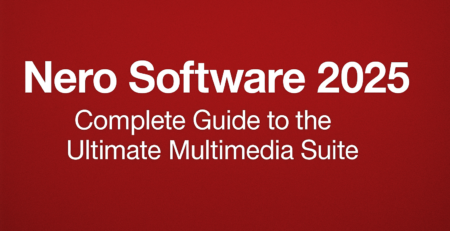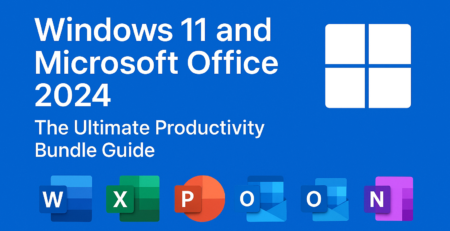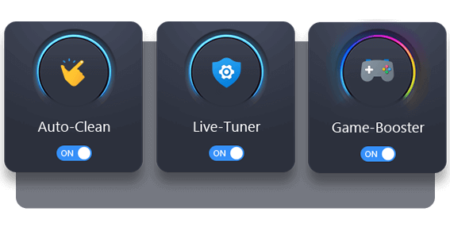3
Jul
How to Make a Good Backup: Essential Steps and Best Practices
Creating a reliable backup is crucial to ensuring the safety and accessibility of your data. Many people confuse simply copying files with having a secure backup, but there is a significant difference. In this article, we will explain how to make a good backup in five easy steps using the right software, ensuring that your data is always protected.
Understanding the Basics of a Good Backup

A reliable backup goes beyond just making copies of your files. It involves securing those copies, protecting them from threats, and ensuring that they are accessible when needed. Here are the five basic principles for creating a good backup:
- Store your backup securely: Ensure that no one else can access it physically or digitally.
- Protect your backups from viruses and ransomware: Make sure your backup is safe from malware.
- Ensure notifications for failed backups: Stay informed if a backup fails or encounters errors.
- Maintain a version history: Keep previous versions of your files for easy recovery.
- Implement a suitable backup schedule: Regularly update your backups to include the most recent files.
Let’s dive into each of these principles in detail.
1. Secure Storage of Your Backup
A simple copy of your files is not a backup. Services like OneDrive, Google Drive, and iCloud are not designed as backup solutions but as file synchronization tools. These services lack the security measures needed for a true backup, such as password protection and encryption.
Why Cloud Storage Alone Isn’t Enough
File synchronization services cannot recover files from specific points in time and are vulnerable to ransomware attacks. Ransomware can encrypt files on your cloud storage, leaving you with no recoverable data.
How to Secure Your Backup
Your backup should be:
- Locked out of your normal system: Isolated from your daily operations.
- Secured by a password: Only accessible to authorized users.
- Stored in a secure format: Ensuring the integrity and authenticity of your data.
2. Protection from Viruses and Ransomware
Ransomware can target backups before attacking original files, rendering both unusable. To counter this, a double-backup approach is recommended.
The Double-Backup Approach
Acronis offers a robust solution with double-backup capabilities:
- Local backup: Stored on an external hard drive or local network.
- Cloud backup: Stored securely in the cloud, encrypted before transfer.
Benefits of Cloud Backup with Acronis
Acronis invests heavily in cloud security, ensuring that only you can access your data. Local encryption before cloud transfer adds an extra layer of protection, making your backup resilient against various threats.
3. Notifications for Failed Backups
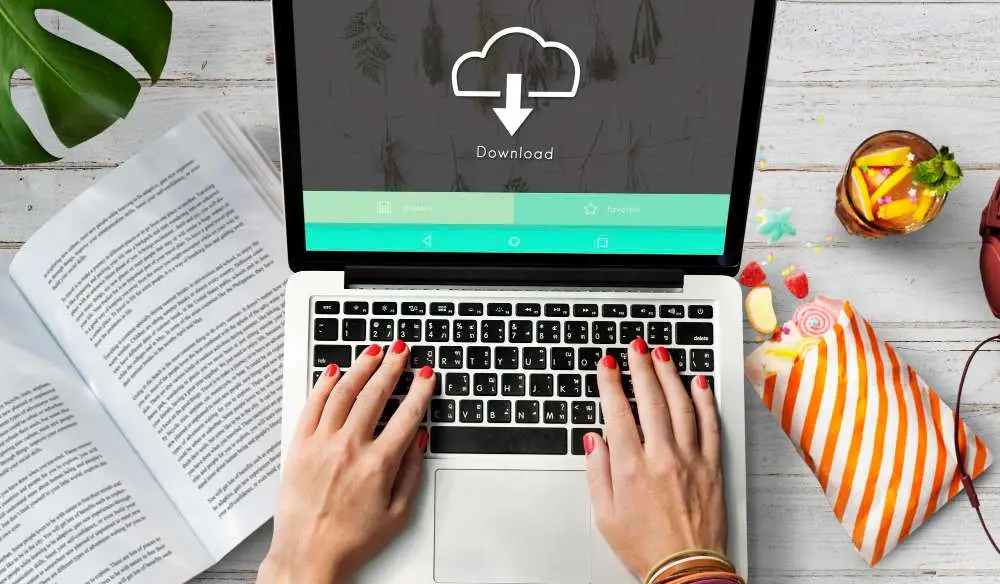
You need to be immediately aware if your scheduled backup fails or encounters errors. This allows you to address the issue promptly and ensure your data is continually protected.
How Acronis Ensures Backup Success
Acronis provides real-time notifications for any backup issues. It operates in the background without affecting your system’s performance, ensuring that you’re informed only when necessary.
4. Maintaining a Version History
A good backup strategy includes keeping multiple versions of your files. This allows you to restore not just the latest version, but also previous versions in case of accidental changes or deletions.
Version History with Acronis
Acronis supports version history, enabling you to:
- Restore previous versions of files: Recover documents as they were days or weeks ago.
- Save storage space: Efficiently store multiple versions without excessive space usage.
- Ensure data integrity: Backups are stored in a format that prevents unauthorized modifications.
5. Implementing a Suitable Backup Schedule
Manual backups are prone to errors and often outdated. Automating your backup schedule ensures that your data is always current and secure.
Setting Up an Automated Backup Schedule
Acronis allows you to:
- Schedule backups: Automate backups to run at specific times, such as when starting or shutting down your computer.
- Continuous backup: Keep backups updated even when your computer is always on.
Seamless Performance
Acronis is designed to run efficiently in the background, ensuring that your device’s performance remains unaffected while your backups are kept up to date.
Get the Fastest and Most Reliable Backup Software

Investing in the best backup software is essential, but remember that good software alone does not make good backups. Proper setup and configuration are equally important.
Why Choose Acronis
Acronis Cyber Protect Home Office offers comprehensive backup solutions with features like:
- Double-backup (local and cloud)
- Advanced encryption
- Real-time notifications
- Version history
- Automated scheduling
Acronis Setup Service from Softdigitalkey
For the best results, consider using the Acronis setup service from Softdigitalkey. They will install and activate the software and configure all settings to ensure maximum protection. Alternatively, you can purchase Acronis Cyber Protect Home Office Advanced or Premium and set it up yourself for a secure double-backup solution.
Conclusion
Creating a reliable backup involves more than just copying files. By following the five basic principles—secure storage, protection from viruses and ransomware, notifications for failed backups, version history, and an appropriate backup schedule—you can ensure that your data is safe and accessible when you need it most. Use Acronis Cyber Protect Home Office for a comprehensive and reliable backup solution, and enjoy peace of mind knowing your data is protected.
FAQs About Creating a Good Backup
What is the difference between a backup and a simple copy of files?
A simple copy of files is not a secure backup. A true backup involves additional security measures, such as encryption and isolation from your regular system, ensuring that data can be restored from specific points in time.
How does Acronis protect against ransomware?
Acronis uses a double-backup approach, storing one version locally and another in the cloud. Before uploading to the cloud, files are encrypted locally, adding an extra layer of protection against ransomware.
Why are notifications for failed backups important?
Notifications ensure that you are immediately aware if a scheduled backup fails. This allows you to address issues promptly, ensuring continuous data protection.
What is version history and why is it important?
Version history allows you to keep multiple versions of your files, enabling you to restore previous versions in case of accidental changes or deletions. It also saves storage space by efficiently managing multiple versions.
Can I schedule automated backups with Acronis?
Yes, Acronis allows you to schedule backups to run at specific times or continuously in the background, ensuring that your backups are always up-to-date without affecting your device’s performance.
What should I consider when choosing backup software?
Look for features like double-backup capabilities, advanced encryption, real-time notifications, version history, and automated scheduling. Acronis Cyber Protect Home Office is an excellent choice for comprehensive backup solutions.
How does encryption enhance backup security?
Encryption ensures that your data is unreadable to unauthorized users. By encrypting your backups locally before transferring them to the cloud, you add a strong layer of security against data breaches and cyberattacks.
What is the role of cloud storage in backup solutions?
Cloud storage provides an additional layer of security and accessibility for your backups. It ensures that your data is safe from physical damage to local storage devices and can be accessed from anywhere.
Why is it important to have both local and cloud backups?
Having both local and cloud backups ensures redundancy. Local backups provide quick recovery, while cloud backups offer protection against local disasters like theft or hardware failure, ensuring your data is always safe.
How can I ensure my backups are up-to-date?
Implementing an automated backup schedule ensures that your backups are regularly updated. Acronis allows you to set backups to run automatically at specific times, maintaining the most recent version of your files.